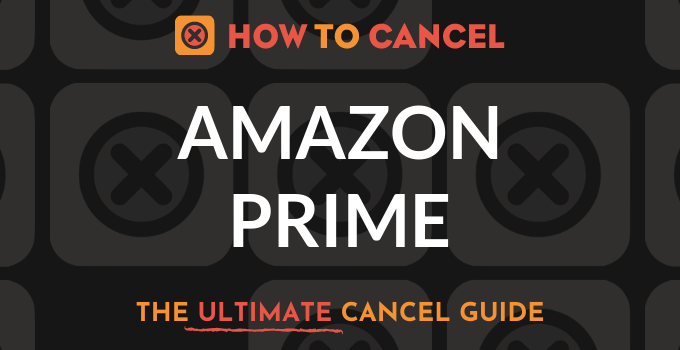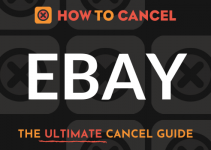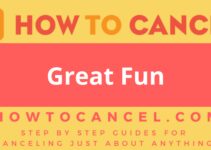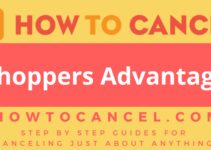Amazon Prime is a paid membership to access extra benefits on an otherwise free online retail site. For example, Prime offers expedited shipping, free movies, music and books, and other benefits. However, you may not do enough online shopping to justify the membership. In that case, the cancellation steps for Amazon Prime are below.
To get started on cancelling your Amazon Prime account, you will need:
- Email address of subscribing member
- Password
Steps to Cancel
- Log into Amazon.com account with your email address and password.
- Click the “Your Account” option under your name at the top right.
- Choose the “Manage Your Prime Membership” option.
- Click “do not auto-renew” or “do not upgrade.” Choosing this option will ensure you receive Prime benefits for the remainder of your membership. At the end of your current period, your membership will expire and your card will not be charged.
Insider Tip
When signing up for a free trial, you may not purchase anything with the Prime account (utilizing the free two-day shipping). If you do, then you have committed to the Prime membership and cannot cancel or refund the $99.
Many users sign up for a “Free Trial” whereby they are charged $99 and if they decide to cancel, they can do so by clicking “cancel prime membership” rather than “do not auto-renew” and they will immediately be refunded $99.
Please note
You cannot refund the $99 prime membership if you have purchased anything through Prime.